How to Watch Multiple Twitch Streams
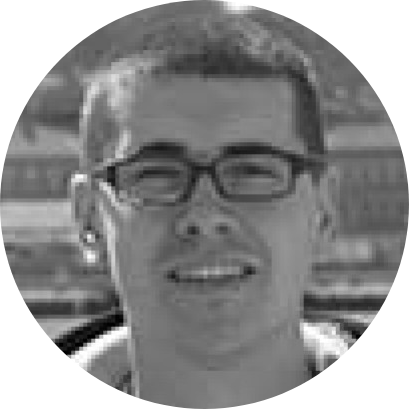
If you’ve been wondering how to watch multiple Twitch streams – know that you’ve come to the right place! Your gaming dreams are about to come true, thanks to Stack. And of course, we’re here to tell you all there’s to know, so let’s jump right in.
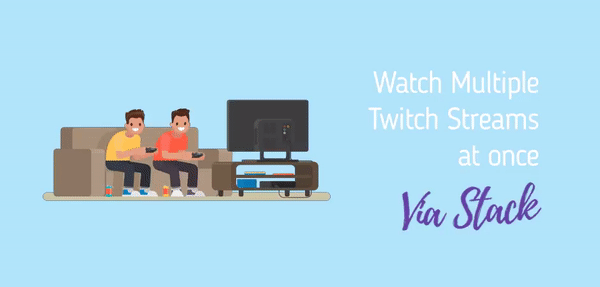
Stack is a next-generation Web browser, bringing unique features that you won't find elsewhere (no matter how hard you look). However, since this article is all about Twitch, we'd like to highlight certain features found in Stack that every gamer is going to love.
- Watch Multiple Twitch Streams at Once: Instead of using tabs, Stack uses cards to present individual websites and Web apps. You'll get to see multiple cards open at the same time and scroll between them horizontally. Since these cards work independently, you can open several instances of Twitch. And yes, that how you can watch as many Twitch streams as you want – at the same time.
- Log-in to Multiple Twitch Accounts: As mentioned above, each card in Stack works independently. That’s how you can log-in to several different Twitch accounts and have all those accounts open and visible on your screen. We’re sure this will unleash your productivity, allowing you to become a truly advanced Twitch user or streamer.

We’re sure you can’t wait to see Stack in action – and that’s why we’re here to provide additional details. With that said, here’s a step-by-step guide on how to open multiple Twitch accounts – at the same time.
- First, make sure to download Stack. You can use it free-of-charge, and it's available on Windows and macOS. Once you download the application, install it as you usually would, and launch Stack.
- On the left side of Stack’s interface, you will see a list of recommended Web apps. However, you can open any website by using the search bar at the top. So, go ahead and type in ‘twitch.tv,’ and then press Enter to confirm.
- Stack will immediately open Twitch in a new card, so you should see its homepage at this moment. Feel free to log-in to Twitch by clicking on the ‘Login’ button in the top-right corner of its homepage.
- Now, take a look at the right side, and you’ll see Stack’s search (address) bar. Once again, type in ‘twitch.tv’ and open another instance of Twitch. At this moment, you should see two cards on your screen. And yes – you can log-in to two different Twitch accounts and use them at the same time. Of course, Stack isn’t limited to two cards, as you can open as many as you’d like.
We’re sure you can see the value Stack brings – especially for streamers on Twitch. To learn more about this side of one of the world’s best gaming-related websites, don’t forget to read about Twitch streaming tips, found on our blog.
Besides watching multiple Twitch streams, can Stack Do the Same with Other Websites & Web Apps?
Of course, it can! Being a Web browser at its core, Stack works with any website or Web app out there. You can have those open side-by-side, and you can use multiple accounts of the same website, just like with Watching multiple Twitch streams. To give you an example, we’ll mention Discord and Gmail – so make sure to use the provided links to learn more.
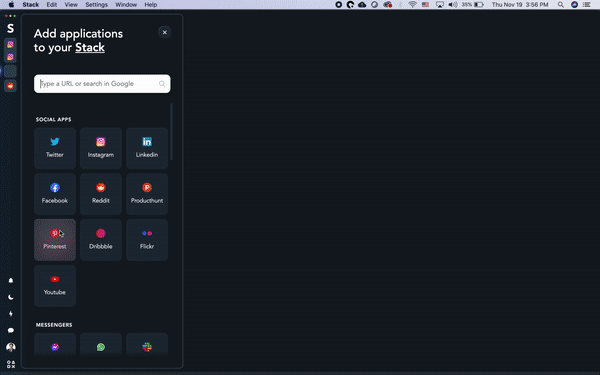
Finally, don’t forget to stay tuned to Stack's blog, as we're posting plenty of tips and tricks on a regular basis. And, of course, request access to Stack Next, we're sure you're going to absolutely love it!






