Is There a Way to Use Multiple Gmail Accounts at Once?
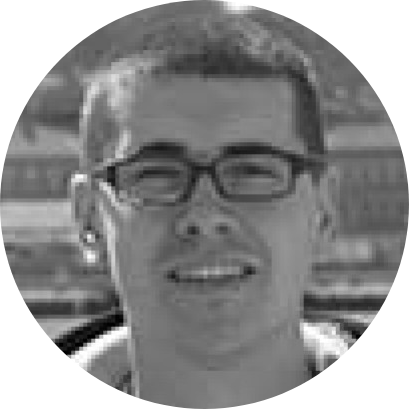
If you’re looking for a way to use multiple Gmail accounts at once – know that you’ve come to the right place! However, unlike what you'll find elsewhere on the Web, we won't teach you some cheap tricks. Instead, we'll show you how to genuinely boost your productivity!
With that said, let’s jump right in. You’re only a few minutes away from merging multiple Gmail accounts into a single interface – and here’s how that is done.
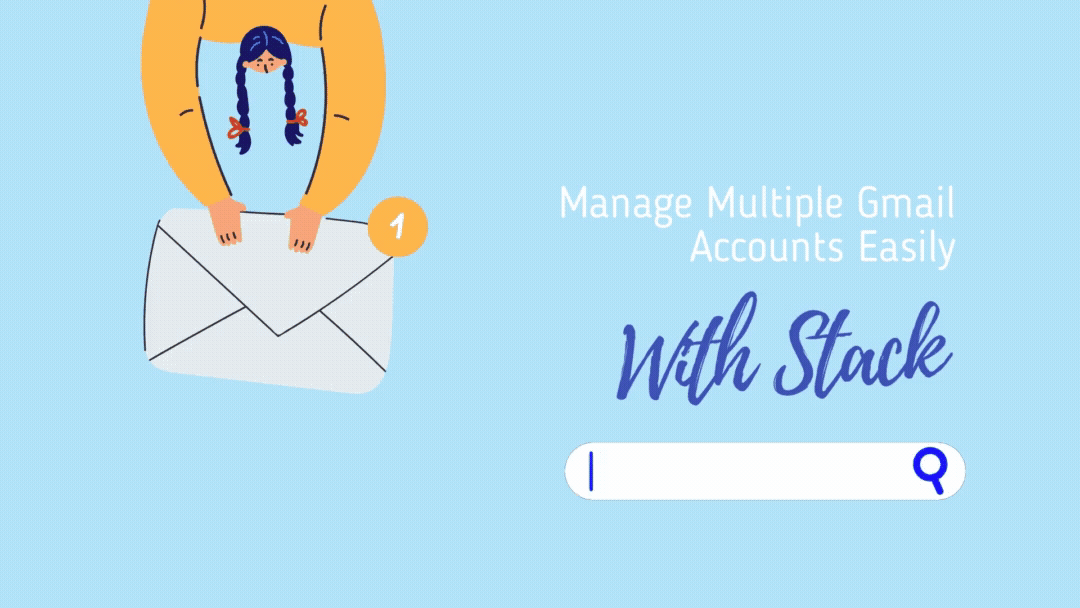
Stack is a new-age Web browser designed for productivity. Using Stack, you'll be able to do things that no other Web browser offers – without breaking a sweat.
As you can imagine, this also includes having two or more Gmail accounts open side-by-side on a single screen. So, here’s how to achieve just that.
- First, make sure to download Stack to your Mac. It comes as a free download, so nothing is standing in your way to reaching the ultimate level of productivity.
- Install the app as you would usually do, and then launch it. You’ll be greeted by Stack’s user-friendly interface, ready for you to jump right in.
- Scroll the list of preloaded services on the left until you see the 'Emails' section. Then, click on 'Gmail,' and a new tab will open.
- Feel free to log-in to your Gmail account by filling out the required information. Stack might ask to help you to log-in to your Google account, so make sure to follow any prompts you see on your screen.
Whats Next?
- As soon as you log-in, you’ll get to use your Gmail account in a familiar and user-friendly way, without any surprises.
- Now, here's the real power of Stack. On the right, you'll still see the list of preloaded services. So, without closing the existing Gmail window, click on 'Gmail' once again to open another instance in a new tab.
- As each tab works as an independent session, you can now log-in to another Gmail account. Therefore, you will open two Gmail accounts side-by-side on one screen.

Stack's ingenuity doesn't stop here. You can repeat the above-explained steps to open even more Gmail tabs, having access to more than two accounts at once. Sounds impressive, right?
Extra Tip - Multiple Gmail Accounts in One Inbox!
As described above, Stack lets you use multiple Gmail accounts using a single interface. However, there's also a way to merge multiple Gmail accounts, which means you can use a single inbox for all your messages.
This is done by visiting your Gmail account's settings via any Web browser. And of course, you can also use Stack to achieve this. Here are the steps you need to take.
- Using Stack, log-in to your ‘primary’ Gmail account. This is done by clicking on ‘Gmail’ using Stack’s interface, on the left-hand side.
- Log-in to your account, and then click on the cogwheel icon (on the right side) once you get to your inbox. Select ‘See All Settings’ from the dropdown menu.
- Make sure to select the ‘Accounts and Import’ tab. Then, scroll down until you see a group of settings titled ‘Send Mail As.’
- Click on ‘Add Another Email Address’ and follow the prompts you’ll see on your screen. You’ll be asked for an email address, along with your full name.
- Once you click on ‘Next Step,’ you’ll be asked to verify your email address. Once you do so (by clicking on a confirmation link), you’ll merge the two Gmail addresses.
- Lastly, don’t forget to set up forwarding via your “old” Gmail address. Log-in to that account, and then go to ‘Settings’ > ‘Forwarding & POP/IMAP.’ Use the ‘Add a Forwarding Address’ button to finalize this procedure.
What Else Can Stack Do for Me?
Besides opening multiple Gmail accounts with Stack, the possibilities are practically endless. For example, you can use multiple Dropbox accounts at once, and the same applies to Instagram, Asana, Discord, Facebook Messenger, and more. However, the list doesn’t stop there!
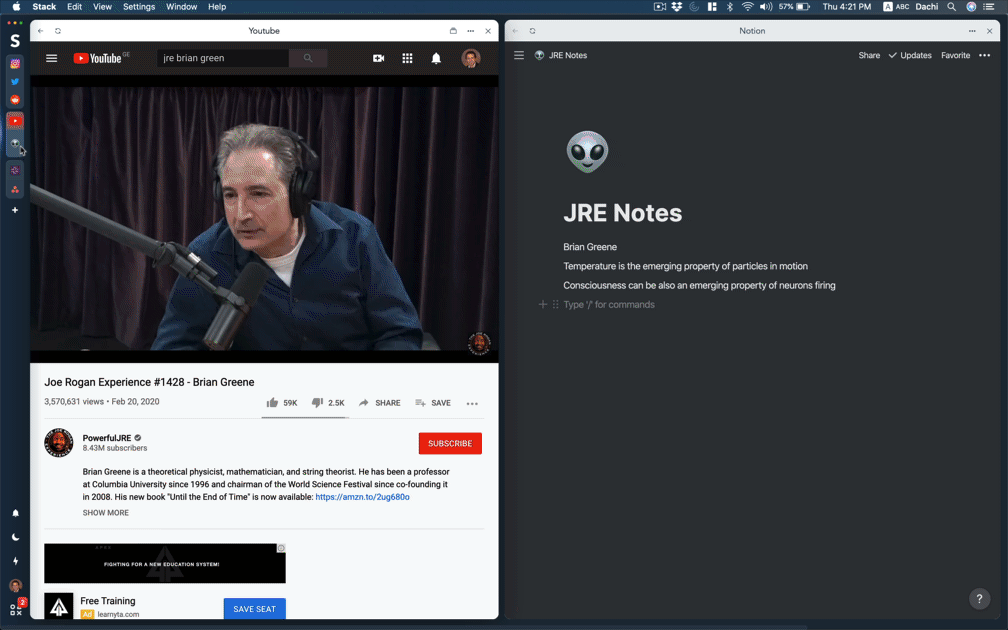
As said earlier, each tab in Stack works as a standalone session. And of course, you can open as many tabs as you like. Therefore, this is an excellent way to log-in to multiple accounts (at once) of any digital service – unleashing your productivity.
There’s plenty more to know about this new-age Web browser, so make sure to stay tuned to Stack’s official blog and lastly, don’t forget to request access to Stack Next straight away!






