How to Endorse Someone on LinkedIn
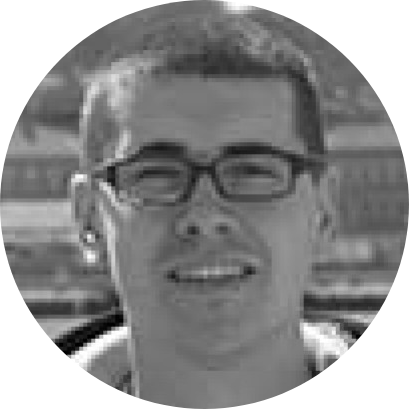
Learning how to endorse someone on LinkedIn lets you help your “first-degree” connections (those you're directly connected to by accepting their invitation). We're talking about a way to back someone's aptitude and experience, creating a sturdy foundation of a healthy business relationship. With that said, here's what precisely you need to do.
Learning how to endorse someone on LinkedIn lets you help your “first-degree” connections (those you're directly connected to by accepting their invitation). We're talking about a way to back someone's aptitude and experience, creating a sturdy foundation of a healthy business relationship. With that said, here's what precisely you need to do.
Follow These Steps to Learn How to Endorse Someone on LinkedIn
Here are the four easy steps to endorse someone on LinkedIn using its website.
- Log in to your LinkedIn account (using any Web browser), and select ‘My Network’ at the top of the home page. Then, pick ‘Connections’ and select the person you wish to endorse. Of course, you can do the same by using the search bar and typing in the name of the person you wish to endorse.
- Now, scroll down until you see the ‘Skills & Endorsements’ section. You’ll see the skills they’ve listed, so you’re always free to pick which of those skills you’d like to endorse. To begin, select the plus icon on the left.
- You’ll get to pick one of the levels of endorsements by choosing ‘Good,’ ‘Very good,’ or ‘Highly skilled.’ Also, you’ll need to supply an answer on how you know about the chosen person’s skill (in other words, you’ll need to pick a type of business relationship).
- To finalize this process, select ‘Submit.’ That’s it!

How to Endorse Someone on LinkedIn from Mobile
You can also endorse someone on LinkedIn from a mobile device by going through these three easy steps.
- Launch the LinkedIn app on your iOS, iPadOS, or Android device. Then, navigate to the profile of your first-degree connection. The easiest way to do that is by using the top-placed search bar.
- Now, once you get to the profile you want, scroll down until you see the ‘Skills & Endorsements’ section.
- And lastly, tap the ‘+ Add’ icon on the left of the skill you want to endorse. Fill out the required information and tap ‘Submit’ once done. That’s it!

Lastly, we'd like to introduce you to Stack, a next-generation Web browser designed to enhance your productivity. Unlike standard Web browsers, Stack does things differently without complicating your usual workflow. Instead, you'll do more in less time.
To give you a taste of what to expect, we'll mention that Stack lets you open websites side-by-side while also letting you log in to multiple accounts of the same Web app. That's how you can manage multiple LinkedIn accounts or combine your messaging apps. Make sure to read more about how to become a true multitasker.
If you’re eager to try it, make sure to request access to Stack Next straight away. And if you wish to learn more, head over to Stack’s blog, where you can find plenty of tips and tricks






