How to Access Your Gmail Archive & Manage It Easily – The Smart Way!
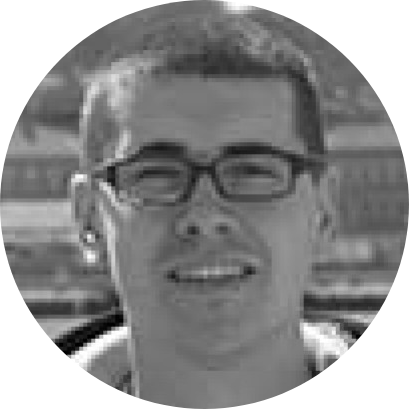
If you’re a true productivity geek (just like we are), you’ve probably wondered what does “archive” mean in Gmail? We all know that this option removes emails from our inboxes (giving you that satisfying “zero inbox” feeling). However, what does “archive” do in Gmail, exactly?
Well, know that we’re about to show all there’s to know about Gmail’s archive folder, including what it does, how it’s different from deleting an email, how to access your Gmail archive, and plenty more. Without further ado, let’s jump right in!

If you think about it for a second, when you archive some documents, you don’t make them disappear forever. Instead, you store them somewhere safe, knowing that you can access those documents at some point in the future. Makes sense, right?
Well, that same analogy applies to Gmail's archive folder. This is a "safe space" for your files, opposite to what Gmail's "Trash" folder represents. Let's take a closer look.
What Does “Archive” Mean in Gmail?
When you archive an email in Gmail, you don’t actually delete that email message. Instead, it goes into your “All Mail” folder (and gets removed from your inbox). And now, here’s the crucial thing to keep in mind. If you get a reply to an archived message, it will automatically reappear in your inbox.
Differently said, using Gmail's archive feature is a highly useful option in certain situations. For example, when you don't know whether you'll need a specific email in the future. You don't want it in your inbox, but you also don't want to get rid of it. Therefore, you archive it instead – counting on Gmail to remind you if a reply appears.

What Does “Delete” Mean in Gmail?
As you can already guess, deleting an email does just that – removes an email from your inbox, while putting it in your “Trash” folder. What’s very important to keep in mind is the following. Gmail will empty your “Trash” folder after 30 days.
Therefore, if you're sure that a specific conversation is finished, or if you know that you won't need a particular email in the future, it's a good idea to delete it. You still have 30 days to change your mind, though. After that, deleted messages will disappear forever.

If you’ve read the segments above carefully, you can already conclude about the differences between Gmail’s “archive” and “delete” features. So, here’s a handy breakdown:
- Using Gmail’s archive feature, you don’t delete a message for good. Instead, that message will be stored in your “All Mail” folder (without a chance of Gmail deleting it). If you get a reply, that message will automatically return to your inbox.
- Using Gmail’s delete feature, your mail ends up in the “Trash” folder. Gmail will delete that mail after 30 days, without any chance of restoring it.
How to Find Gmail’s Archive Folder?
Now, let’s answer the question of where is the archive folder in Gmail? This is an often-asked question, as Gmail doesn't really have a folder called ‘Archive.’ So, here's what you need to do.
- Log-in to your Gmail account (on the Web, preferably).
- Then, take a look at the left side, where you’ll see Gmail’s sidebar.
- Make sure to click on ‘All Mail.’ And dear readers, that’s precisely how to access Gmail’s archive folder.

Extra Tip: If you have tons of messages in your 'All Mail' folder, our recommendation is to manually search for an email. For that purpose, use the 'Search Mail' field, located at the top of Gmail's Web interface.
Use Stack to Manage Your Gmail Archive & Other Features of Google Email!
Stack is a new-age Web browser, designed for those seeking the ultimate level of productivity. As such, it’s the perfect tool for managing your Gmail account(s). Yes, that’s right – Stack helps you open multiple Gmail accounts in one window, as explained below.
- First, download Stack (it’s available for macOS and comes as a free download).
- Install and launch the application. Then, select ‘Gmail’ from the left-placed sidebar.
- Log-in to your Google account, and voilà – you’ll access your Gmail account.
- Now, feel free to launch another tab (side-by-side) and repeat the steps above. That's how you'll get to open multiple Gmail accounts using a single window.
Of course, Stack can also help you do much more. For example, you can log-in to multiple Discord, Instagram,Dropbox, Asana, and Facebook Messenger accounts (and plenty more).
With that said, we conclude our guide regarding what does ‘Archive’ do in Gmail. To learn more helpful tips and tricks – make sure to stick to Stack’s blog. And lastly, don’t forget to request access to Stack Next!






